 Replacing the Epson ELPLP39 lamp in your Epson PowerLite Home Cinema 1080 projector doesn’t have to be a complicated endeavour. Our 3-step guide outlines what to do for a quick replacement.
Replacing the Epson ELPLP39 lamp in your Epson PowerLite Home Cinema 1080 projector doesn’t have to be a complicated endeavour. Our 3-step guide outlines what to do for a quick replacement.
Step 1: How do I know when to replace?
The Epson ELPLP39 lamp lasts up to 3000 hours. Use the the Info menu to see how many hours are left until the Epson ELPLP39 reaches end of life in the Epson PowerLite Home Cinema 1080. Also watch for these warning signs:
- the projected image get darker
- the warning lamp on the projector flashes red and then continues to flash every half-second
- the message: “Replace the lamp” flashes on the screen when you start using the projector.
Step 2: Buying the best lamp
It can be overwhelming shopping for a new Epson ELPLP39 on the Internet. There are so many choices and unfortunately many of the sites, including some of the big name online retailers, are selling knock-off lamps.
These “generic” lamps are sold at discount prices and investigation reveals these lamps are actually dangerous to use. They have been created with toxic substances such as Krypton-85, known to cause cancer. Would you compromise your health and risk your eyesight for the sake of a few dollars?
Since these copy cat lamps have been created without proper calibrating, they can also damage the sensitive imaging electronics in your Epson PowerLite Home Cinema 1080. They are also prone to explosions and have a much shorter life. When you buy authentic you’ll be getting a guarantee with your lamp and keeping your warranty valid. Look for the seal of approval and buy from an authentic manufacturer.
Learn how to protect yourself from counterfeit manufacturers.
Step 3: Installing the Epson ELPLP39
Pre-installation preparations:
- let the projector cool for one full hour before trying to replace the lamp. This projector operates under very high temperatures and will be very hot. You can suffer burns if you are change the lamp while the projector is still hot. too impatient to wait until the projector is cool enough.
- press the power button and wait for the light to stop flashing.
- turn off the power switch at the back on the projector
- unplug any power cords to cables to prevent the projector from accidentally being turned on. running the projector without a lamp will damage the projector.
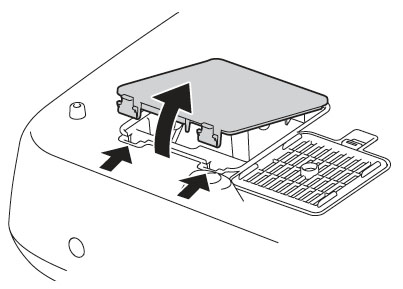
Press the latches holding the PowerLite Home Cinema 1080 lamp cover in place. Gently lift off the cover and place it to one side.
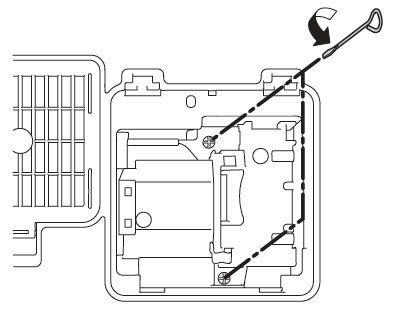
Using the screw driver provided, loosen the two screws securing the Epson ELPLP39 lamp. They won’t come all the way out so simply loosen them enough so the lamp can be lifted out.
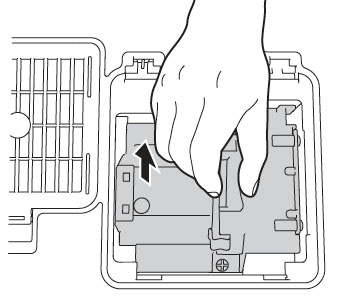
Grab the bottom of the Epson ELPLP39 lamp and pull it up with a straight motion. Be sure to properly dispose of the old lamp. Do not throw it into regular garbage as it contains mercury.
Pulling too quickly can cause the bulb to shatter. Learn what to do should the bulb shatter.
NOTE: Don’t throw the Epson ELPLP39 into regular garbage! This lamp contains mercury and should be properly recycled! Your authorized manufacturer will recycle the lamp for you at no extra cost. (Another reason to go with authentic lamps!)
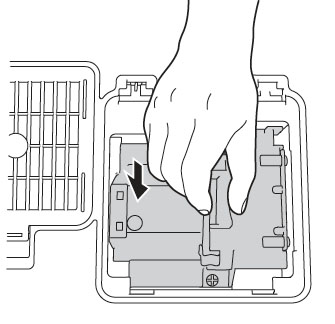
Gently line up the new Epson ELPLP39 lamp and slide it into place. Make sure not to touch the glass portion of the lamp. The oil on your fingers may cause the lamp to stop before its time.
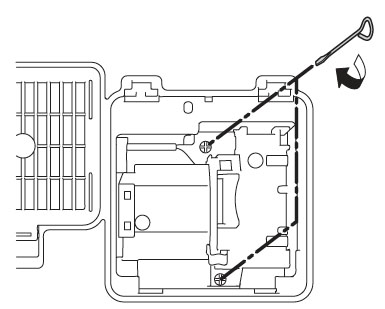
Tighten the screws on the Epson ELPLP39 lamp.
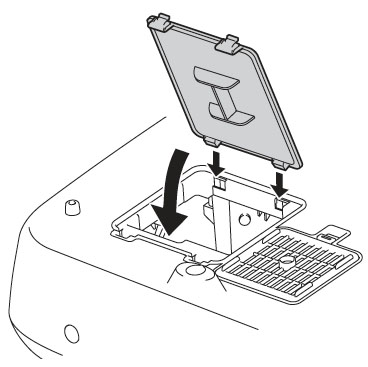
Replace the PowerLite Home Cinema 1080 lamp cover making sure it’s clicked into place. Otherwise, the projector will not turn on. You are now ready to reset the Lamp Usage Timer.
Reset the Lamp Usage Timer
It’s important to reset the Lamp Usage Timer so the Epson PowerLite Home Cinema 1080 projector will know when it’s time for a new Epson ELPLP39 lamp. Resetting the timer before installing a new Epson ELPLP39 can cause serious damage to your projector.
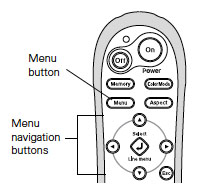
- Plug the projector back in.
- Turn on the power switch on
- Press the Power button and wait for the Epson Home Cinema 108o to warm up.
- Press the Menu button on either the projector or remote control.
- Scroll down to the Reset menu option.
- Select Reset Hours.
- A confirmation message will appear asking if you want to reset the hours Click on yes.
- Press the Select button.
- Press the Menu button to exit.
NOTE: A reading of 0H on the lamp usage timer means you’ve used less than 10 hours of lamp time.
Tips for extending Epson ELPLP39 lamp life
Get more hours from your Epson ELPLP39 lamp by following these maintenance tips:
- Keep your air filters clean to avoid overheating the projector.
- Turn off the Epson PowerLite Home Cinema 1080 projector and let it stand unused for at least one hour ever 24 hours. An average use of four to five hours per day will ensure longer lamp life.
- Make sure there is enough airflow around the projector particularly if it’s been permanently mounted.
- Learn more with Top tips for extending DLP projector lamp life.

