
How to replace the Smartboard Lightraise 60Wi2 projector lamp
Replace the Smartboard Lightraise 60Wi2 projector when you see the status light is solid green. If the projected image gets darker or starts to deteriorate then it’s also time to replace the projector lamp.
Go with authentic
An authentic projector lamp makes all the difference in keeping your Smartboard Lightraise 60Wi2 projector working. If the price is too good to true, then you should avoid the lamp. Bargain basement prices mean problems down the road.
6 reasons to avoid generic lamps:
- shorter lamp life
- created with toxic materials and carcinogenic parts including Krypton-85
- prone to explosions
- can damage the sensitive electronics in your projectors
- no safeguards to protect your eyesight
- no guarantee or refunds offered.
Find this lamp on Amazon from these authorized dealers:
- SpArc Platinum SmartBoard 1018580 Projector Replacement Lamp with Housing
- SpArc Platinum SmartBoard SLR60Wi Projector Replacement Lamp with Housing
- SpArc Bronze SmartBoard 1018580 Projector Replacement Lamp with Housing
Changing the Smartboard projector lamp
Your Smartboard Lightraise 60Wi2 projector uses the SmartBoard 1018580 projector lamp.
Important Safety tips BEFORE replacing the projector lamp:
- Close the projector lens door to prevent scratching or touching of the lens.
- Turn off the power switch and disconnect the power cord and all connected cables.
- This projector operates under high temperature and there is a burn risk so be sure to wait at least one hour minutes for the projector’s housing to completely cool.
- You’ll need a Philips No 2 screwdriver
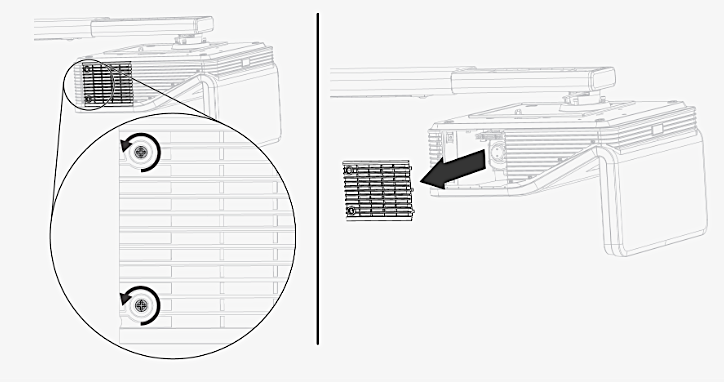
Loosen the two screws holding the Smartboard Lightraise 60Wi2 lamp cover in place. These are captive screws so can only be loosened and not removed.
Place the cover to one side.
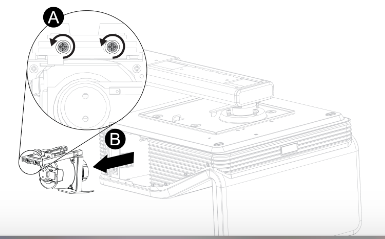
Loosen the two screws holding the SmartBoard 1018580 projector lamp in place. Step A
Press on the tab and pull up with the handle on the old lamp. Release the tab. Step B. NOTE: The SmartBoard 1018580 contains mercury and should properly recycled. NEVER throw into regular garbage
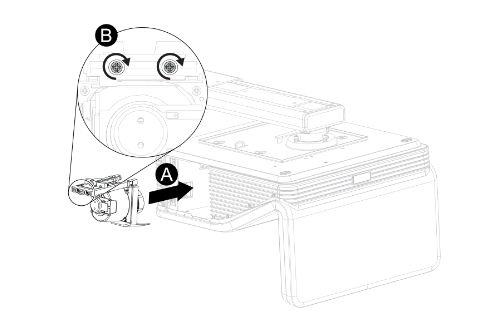 Remove all packaging from the new SmartBoard 1018580 projector lamp projector lamp. Press the tab, put the new lamp into the lamp slot, and push it all the way down. Release the tab. Step A.
Remove all packaging from the new SmartBoard 1018580 projector lamp projector lamp. Press the tab, put the new lamp into the lamp slot, and push it all the way down. Release the tab. Step A.
Put the outer lamp cover back into its original position. Align the cover and tighten the screws until the outer Smartboard Lightraise 60Wi2 projector projector lamp cover is secure.
Resetting the lamp timer
Your Smartboard Lightraise 60Wi2 projector has a built in lamp timer that tracks the life of the projector lamp.
Whenever you change the lamp you need to reset the lamp timer back to zero.
-
Using the remote control, press the following buttons quickly to access the service menu: Down, Up, Up, Left, Up.
-
Scroll down to the Lamp Hour Reset field and press OK.
-
Press the MENU button on the remote to bring up the Settings.
-
Select the Lamp Hours to confirm that it’s been reset to zero.
- Wait five minutes for the projector lamp to warm up.
Learn how to extend the life of yourSmartBoard 1018580 projector lamp with Top tips for extending DLP projector lamp life.

