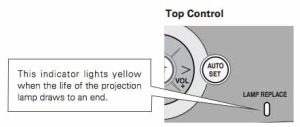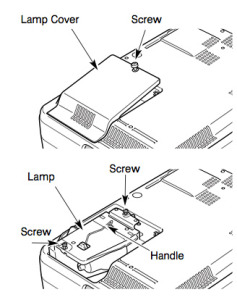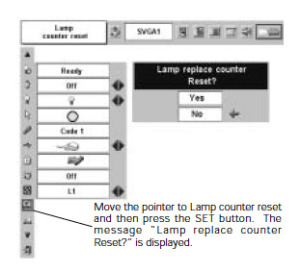When it’s time to replace the Canon LV-5210 projector lamp this manual shows you how to get the job done in 3 easy steps!
When it’s time to replace the Canon LV-5210 projector lamp this manual shows you how to get the job done in 3 easy steps!
Step 1: Be ready with the right lamp
There is nothing more frustrating that having your projector shut down just before a major presentation or when you are about to watch something special on your home theater. Have your Canon LV-5210 projector lamp replacement ready and waiting.
Your Canon LV-5210 projector uses the Canon LV-LP19 projector lamp. Be sure to look for the seal of approval from the company you are buying from to be sure you are getting the right projector lamp. In order for your Canon LV5210 projector to continue working at its optimum levels you need to install an OEM, authentic replacement projector lamp.
Why avoid generics? With their shorter life and no safety guards to protect your eyesight, generics cause more problems including exploding inside projectors and damaging them beyond repair. Since they are are created with carcinogenic, toxic substitute that pose a health problem, installing a generic Canon LV-5210 voids your warranty. Buy from an OEM manufacturer and get tech support as well as a guarantee that your Canon LV5210 projector will keep working!
Buy this lamp on Amazon sold by these authorized dealers:
- CANON LV-LP19 Projector Replacement Lamp with Housing
- LV-LP19 Canon Projector Lamp Replacement. Projector Lamp Assembly with High Quality Genuine Original Osram P-VIP Bulb Inside.
- LV-LP19 Canon Projector Lamp Replacement. Projector Lamp Assembly with High Quality Genuine Original Osram P-VIP Bulb Inside.
- eWorldlamp CANON LV-LP19 Projector Original Bulb inside replacment housing for CANON LV-5210 LV-5220
Step 2: Recognize end of life signs
When the Canon LV-LP19 projector lamp has reached its end of life the LAMP REPLACE on the projector will light yellow. Replace the lamp immediately when you see this. Other warning signs may be a dim picture, color that appears washed and a image that is fading.
Step 3; Installing the replacement projectorlamp
Before changing the projector lamp follow these important safety procedures:
- Give the Canon LV-5210 at least one hour to cool down before opening the projector to change the projector lamp. The Canon LV-5210 operates at an extremely high temperature and trying to change the lamp when the projector is still hot can result in a serious burn.
- Always unplug the electrical cord on the Canon LV-5210 so there is no chance the projector could get turned on during the installation.
- Loosen the two screws holding the Canon LV-5210 projector lamp cover in place. Place the cover aside.
- Loosen the two screws on the projector lamp and slowly pull out the Canon LV-LP19 projector lamp assembly by using the built in handle.
- NOTE: The used Canon LV-LP19 projector lamp contains mercury and should be properly recycled. Don’t throw it into regular garbage.
- Pulling too quickly can cause the bulb to shatter. Learn how to clean up a broken lamp.
- Replace the lamp assembly with a new Canon LV-LP19. Be careful not to touch the actual bulb as oil from your fingers can leave black marks on the lamp.
- Tighten the two screws on the lamp.
- Put back the lamp cover and tighten its two screws.
- Connect the AC power cord to the Canon LV-LP19 and turn on the projector to reset the lamp timer.
Resetting the lamp timer counter
After replacing the Canon LV-LP19 projector lamp, you’ll need to turn off the LAMP REPLACE indicator by resetting the LAMP REPLACE COUNTER in the Canon LV-5210. This counter tracks the number of hours the lamp has been used by the Canon LV-5210 and triggers the warning light when the lamp is reaching its end of life. Not resetting it after may stop your projector from turning back on.
- Turn the projector on and press the MENU.
- The On-Screen menu will be displayed on the left.
- Using the arrow buttons, mover the red frame pointer to the SETTING menu icon.
- Press the up/docwn buttons, move to the LAMP COUNTER option.
- Press OK to open up as the RESET LAMP COUNTER box.
- Click on the SET option to open a confirmation window.
- The message “Lamp replace counter reset?” is displayed.
- Click on YES.
- Press OK.
- The lamp hours will be reset to zero.
- Learn how to prolong lamp life. Top tips for extending projector lamp life.
Go green with your Canon LV-5210

Do your bit for the environment by recycling the plastic lamp cage and just replacing the Canon LV-LP19 bulb. Our training video shows you how with step-by-step instructions!