 When it’s time to replace the Optoma TS400 projector lamp don’t panic! Our step-by-step instructions will show you how.
When it’s time to replace the Optoma TS400 projector lamp don’t panic! Our step-by-step instructions will show you how.
Know when to replace
When the Optoma TS400 projector lamp is approaching end of life, a replacement warning message will appear on screen
You may notice that the on-screen image is gradually dimming or deteriorating or the colour is darker than normal. Watch the projector menu for the lamp light flashing a steady orange.
 Buy the right lamp!
Buy the right lamp!
Your Optoma TS400 projector is a sophisticated machine with sensitive optics. The best thing you can do to keep it working at its optimum levels is to use an authentic Optoma BL-FU180A projector lamp .
Why avoid generics? Here are six good reasons:
- inferior workmanship which translates to an inferior product,
- they don’t last as long.
- improperly calibrated so can seriously damage the optics in your Optoma TS400
- present a health hazard due to their toxic materials.
- installing a generic lamp will void the warranty on the Optoma TS400.
- offer no guarantee, technical or customer service even after the lamp has been purchased.
Look for the seal of approval to purchase an OEM projector lamp. (Keep reading more tips on how to find the best lamp Optoma BL-FU180A projector lamp.
Buy this lamp on Amazon sold by these authorized dealers:
- Optoma BL-FU180A Projector Assembly with High Quality Original Bulb Inside
- Optoma BL-FU180A, UHP, 180W Projector Lamp (Discontinued by Manufacturer)
- Optoma Replacement Lamp (BL-FU180A) –
Replace the Optoma BL-FU180A
Follow these important safety steps before installing a new Optoma BL-FU180A projector lamp:
- These lamps contains mercury and should be properly recycled. Don’t throw it into regular garbage.
- Switch off the power to the Optoma TS400 projector by pressing the Power/Standby button.
- Disconnect the power cord.
- Allow the projector to cool down for at least 30 minutes. so it is cool to the touch. Trying to change the lamp while the projectors is not cooled down can result in serious burns as these projectors operate using high heat.
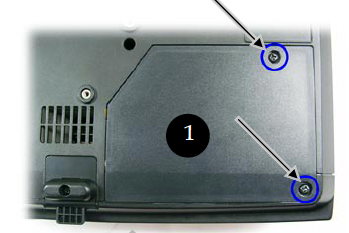
1. Place something soft underneath the Optoma TS400 before turning the projector onto it’s back. Remove the two screws holding the cover in place.
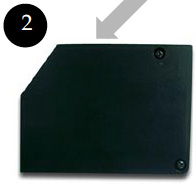 2. Push the Optoma TS400 cover up to remove it.
2. Push the Optoma TS400 cover up to remove it.
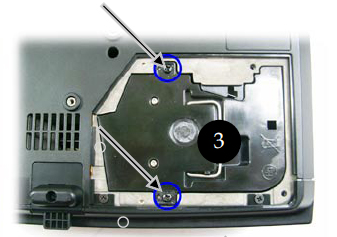 3. Remove the two screws holding the Optoma BL-FU180A projector lamp module in place.
3. Remove the two screws holding the Optoma BL-FU180A projector lamp module in place.
Lift up the wire handle and slowly put out the old projector lamp. Be careful not to bang the projector lamp against the projector as this may case the bulb to break. Learn how to properly clean up a broken lamp.
NOTE: The Optoma BL-FU180A contains mercury and should not be thrown into regular garbage. Recycle this projector lamp.

4. Remove the Optoma BL-FU180A projector lamp from its packaging and using the wire handle, place it into the TS400 projector. Tighten the two screws on the projector lamp. Replace the lamp cover and tighten its two screws.
Reset the lamp timing on the Optoma TS400
In order to track the lamp life, the Optoma TS400 projector has an automatic lamp timer that triggers the projector lamp replacement warning. You need to reset the timer each time the lamp is replaced.
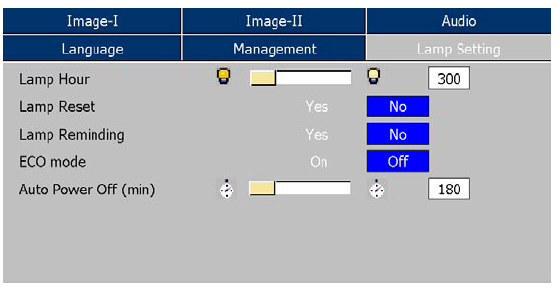
- Press the Menu option on either the remote or on the projector.
- Scroll over the Lamp Setting. Press Enter.
- Select Reset Lamp Hours. Press Yes
- The lamp hours is reset to zero.
- You can also used this screen to set ECO mode and turn off the lamp reminder message (not recommended to do).
Tips for longer life for the Optoma BL-FU180A projector lamp:
- Turning on the Eco Mode to lower power consumption and extend the lamp life by 130%.
- Keep your air filters clean to avoid overheating the projector.
- Turn off the Optoma TS400 projector and let it stand for at least one hour ever 24 hours.
- Make sure there is enough airflow around the projector particularly if it’s been permanently mounted.
- Top tips for extending DLP projector lamp life.



