 Follow this 3-step replacement guide to install as new Epson PowerLite 760c projector lamp.
Follow this 3-step replacement guide to install as new Epson PowerLite 760c projector lamp.
Step 1: Be prepared, buy the right lamp
There is no shortage of the Epson PowerLite 760c projector lamp to buy since the Internet has been flooded with sellers. Before you buy a generic projector lamp there are some important things to consider:
- copycat manufacturers create knock off lamps using toxic materials such Krypton-85.
- “generic” or copycat lamps can damage the sensitive electronics in your projectors.
- generics can’t be properly calibrated to work with your machine
- have shorter lamp life than original lamps as well as being prone to explosions
Save yourself unnecessary headaches and keep your warranty intact for your Epson PowerLite 760c projector. Look for the seal of approval and buy authentic Epson ELPLP32 from a recognized dealer. You’ll be getting a far superior product. Read more about the 7 Ways to Spot a Counterfeit Lamp.
Find this lamp on Amazon sold by these authorized dealers:
- ELPLP32 Epson EMP-750 Projector Lamp
- Epson ELP-LP32 Projector Assembly with High Quality Osram Projector Bulb Inside
- Epson Projector Lamp Part ELPLP32-ER Model Epson EMP 732 EMP 750
- ELP-LP32 Epson Projector Lamp Replacement. Projector Lamp Assembly with High Quality Genuine Original Osram P-VIP Bulb inside.
Step 2: Know the end-of life signs
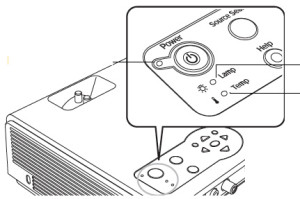 Watch for these signs indicating end of life for the Epson ELPLP32 projector lamp:
Watch for these signs indicating end of life for the Epson ELPLP32 projector lamp:
- The lamp warning light on the projector starts flashing orange. If it turns red and stays red, replace the Epson ELPLP32 projector lamp immediately.
- Imaged becomes dark, colours are off or appear to be deteriorating
- A message saying “Replace the lamp” appears on screen.
Wondering how many hours are left? Track the number of hours left in the Epson ELPLP32 projector lamp on MAIN/INFO menu. If the Brightness setting is on normal, the ELPLP32 projector lamp will last up to 2000 hours. Change the Brightness setting to low and the Epson ELPLP32 lamp will last up to 3000 hours.
Step 3: Installing the new Epson ELPLP32
Installation will take under 10 minutes but before installing the new Epson ELPLP32 projector lamp into the Epson PowerLite 760c projector, be sure to follow these preparation steps:
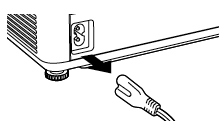
- Turn power button off and wait for the power light to stop flashing.
- Unplug the power cord from the Epson Powerlite 760c projector.
- The Epson Powerlite 760c should be cool to the touch before you try to change the Epson ELPLP32 lamp. This projector operate at a high temperatures and there is a risk of burning if you don’t wait for the cool down period.
- Do not operate the projectors while any of the lamps are removed as this may result in malfunctions, fire hazard and other accidents.
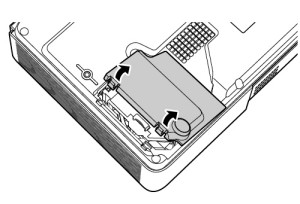
- Turn the Epson PowerLite 760c over and placing on a soft, scratch free surface.
- Press on the tabs located on top of the Epson PowerLite 760c cover. Lift up the lamp cover.
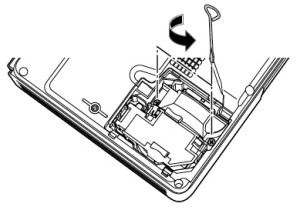
- Using the screw driver provided with the Epson PowerLite 760c projector, loosen the two screws holding the Epson ELPLP32 lamp in place.
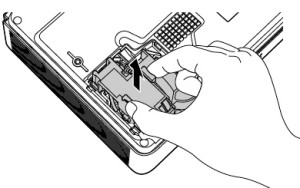 Pressing on the indents on the sides of the Epson ELPLP32, pull the projector lamp gently up out of the Epson PowerLite 760c projector. Take care not to bang the actual lamp or it may break. Learn how to do a proper clean up if the lamp breaks or explodes.
Pressing on the indents on the sides of the Epson ELPLP32, pull the projector lamp gently up out of the Epson PowerLite 760c projector. Take care not to bang the actual lamp or it may break. Learn how to do a proper clean up if the lamp breaks or explodes.
NOTE: The Epson ELPLP32 projector lamp contains mercury and should not be thrown into regular garbage. Recycle your used lamps and be good to the environment.
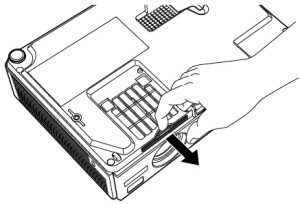
- Gently place the new Epson ELPLP32 lamp into the Epson PowerLite 760c making sure not to touch the actual bulb. The oil on your fingers will leave a burn mark on the lamp once it heats up and this can cause black out spots on the screen.
- Tighten the screws on the new Epson ELPLP32 lamp.
- Slide the air filter out and remove it immediately. Slide in the new filter that came with the Epson ELPLP32 lamp. Replace the lamp cover.
- You are now ready to reset the lamp timer.
Reset the lamp timer in the Epson PowerLite 760c
Your Epson PowerLite 760c has a built-in timer to track the life of the Epson ELPLP32 projector lamp. So, it’s very important that you reset the lamp timer every time you replace the Epson ELPLP32 projector lamp. Here’s how:
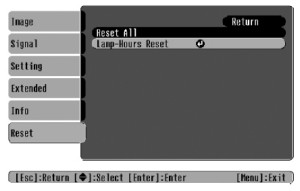
- Press the MENU button on either the remote control on the projector’s control panel.
- Scroll down to the RESET option.
- Press Enter. The RESET ALL screen will appear.
- Scroll down to LAMP-HOURS RESET.
- Press ENTER to open up the confirmation screen
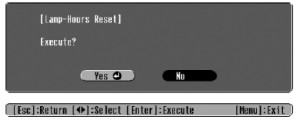
- Highlight YES.
- Press ENTER.
- Press ESC or MENU to exit this option.
Congratulations! You’ve just installed at new Epson ELPLP32 projector lamp in your Epson PowerLite 760c. Here are some tips to extend the life of your Epson ELPLP321 lamp:
- Keep your air filters clean to avoid overheating the projector.
- Turn off the Epson Powerlite 760c projector projector and let it stand for at least one hour ever 24 hours. An average use of four to five hours per day will ensure longer lamp life.
- Make sure there is enough airflow around the projector particularly if it’s been permanently mounted.
- Learn more with Top tips for extending DLP projector lamp life

