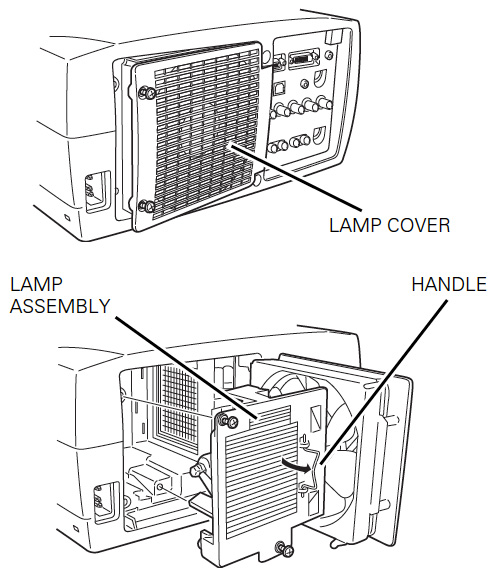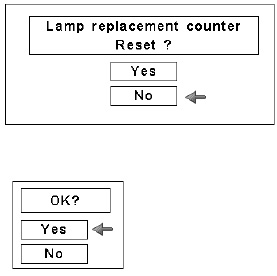Our guide shows how to change the Canon LV-7545 projector lamp
Our guide shows how to change the Canon LV-7545 projector lamp
Avoid generics
Be sure to buy authentic Canon LV-7545 projector lamp. The Internet has been swamped with companies selling generic, compatible lamps that are just not as good as original OEM lamps.
Created with carcinogenic, toxic substances as well as inferior parts, shoddy workmanship make these generic lamps vulnerable to explosions. Counterfeit generica lamps also compromise your health and safety and installing one voids your warranty. Spend the few extra dollars for a genuine OEM lamp and keep your Canon LV-7545 projector working properly. Learn how to spot a counterfeit
End of life signs
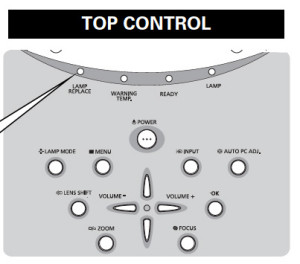 When the Canon LV-LP13 projector lamp has reached its end of life – between 2000 to 3000 hours depending on maintenance and settings – the LAMP REPLACE on the projector will light up orange. Replace the lamp immediately when you see this.
When the Canon LV-LP13 projector lamp has reached its end of life – between 2000 to 3000 hours depending on maintenance and settings – the LAMP REPLACE on the projector will light up orange. Replace the lamp immediately when you see this.
Other warning signs may be a dim picture, colour that appears washed and a image that is fading.
Before changing the projector lamp:
- Let the Canon LV-7575 cool down for at least 45 minutes. This projector operates at an extremely high temperature and you could get badly burned if it’s still hot. Don’t rush it.
- Be sure to unplug the electrical cord so there is no chance the projector could get turned on during the installation. This could damage your projector.
- Turn off the Canon LV-7545 projector and unplug the AC power cord.
- Allow the projector to cool for at least 45 minutes.
- Loosen the two screws and open the lamp cover.
- Loosen the two screws on the Canon LV-LP13 projector lamp assembly by using the built in handle.
- NOTE: The used LV-LP13 projector lamp contains mercury and should be properly recycled. Don’t throw it into regular garbage.
- Pulling too quickly can cause the bulb to shatter. Learn how to clean up a broken lamp.
- Replace the projector lamp assembly with a new Canon LV-LP13. Be careful not to touch the actual bulb as oil from your fingers can leave black marks on the lamp.
- Tighten the two screws on the lamp.
- Put back the projector lamp cover and tighten its two screws.
- Connect the AC power cord to the Canon LV-7545 projector and turn on the projector to reset the lamp timer.
Reset the lamp timer
After replacing the Canon LV-LP13 projector lamp, you’ll need to turn off the LAMP REPLACE indicator by resetting the LAMP REPLACE COUNTER. The counter tracks the number of hours the lamp has been used and triggers the warning light when the lamp is reaching its end of life. Not resetting it after may stop your projector from turning back on.
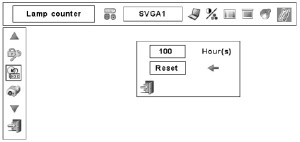
- Turn the projector on and press the MENU.
- The On-Screen menu will be displayed on the left.
- Using the arrow buttons, mover the red frame pointer to the SETTING menu icon.
- Press the up/docwn buttons, move to the LAMP COUNTER option.
- Press OK to open up as the RESET LAMP COUNTER box.
- Click on the RESET option to open a confirmation window.
- Click on YES.
- Press OK.
- The lamp hours will be reset to zero.
Longer life for the Canon LV-7545 projector lamp
Extend the life of the lamp by more than 1,000 hours by changing the brightness of the screen.
- Auto mode: Brightness according to the input signal.
- Normal mode: Normal brightness and standard setting
- Silent mode: Lowers brightness to reduce the power consumed by the lamp and extending lamp life.
Learn more with Top tips for extending DLP projector lamp life.
Save money and go green

Looking for a green alternative? Try replacing only the bulb and re-using the same plastic cage. Watch this Canon LV-LP28 Projector Lamp Replacement Video Guide to find out more.