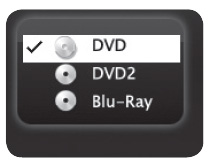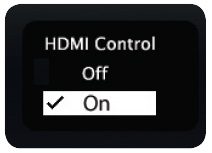Part 2 in a series on how to connect HDMI devices to your 620 Mitsubishi home cinema.
Part 2 in a series on how to connect HDMI devices to your 620 Mitsubishi home cinema.
The Mitsubishi 642 home cinemae series has HDMI feature called CEC (Consumer Electronics Control) that allows one device to control another. Similar to an A/V receiver or disc player being controlled through the TV.
Be sure to read Part 1: Adding HDMI devices to your 620 Mitsubishi home cinema before starting this section.
Enabling HDMI controls in the 620 Mitsubishi home cinema
In order to find which CEC functions are available with the 620 Mitsubishi home cinema, you must enable the HDMI Control. First enable the HDMI Control.
- From the TV: Enable HDMI control from either the New Device Found menu showing on screen or from the Inputs/HDMI Control menu.
- From the device: Most HDMI CEC compatibile devices have an off/on switch the device menu. Look for a menu item listed as HDMI Control.
Proper detection of CEC in the 620 Mitsubishi home cinema
To ensure proper detection of HDMI control of CEC devices:
- Power on HDMI devices before connecting them to the TV.
- Connect and set up HDMI devices one at a time.
Do the following steps:
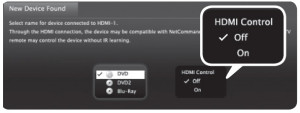
- Power on the device and allow it to complete the power-on sequence (boot up).
- Stop any playback.
- Connect the device to one of the TV’s HDMI inputs.
- When the TV detects the connection, the New Device Found screen will appear.
- Note: See “If the New Device Found Screen Has No HDMI Control Option” on this page is not an option that is being offered.
- When prompted for a name, highlight a name for the device and press ENTER to add a check. This may later override the name you assign.
- Highlight On and press ENTER to add a check.
- Highlight EXIT and press ENTER to close the New Device Found screen.
- NOTE: At any time after completing Auto Input Sensing, you can set the TV’s HDMI control on or off in the Inputs /HDMI Control menu.
HDMI Control Option found in the 620 Mitsubishi home cinema
If the New Device Found screen shows no option for HDMI Control, one of these conditions applies:
A. HDMI Control is turned off in the menus of the new device:
Action needed:
- Highlight EXIT and press ENTER to close the New Device Found screen.
- Display the device’s setup menus and enable the device’s CEC capabilities.
- Wait for the TV’s New Device Found screen to appear again.
- If the New Device Found screen does not appear, power off the device. Power on the device and wait for the New Device Found screen to display the HDMI Control option.
B. The HDMI cable cannot support CEC Action:
Action needed: Upgrade your HDMI cable to one that supports CEC.
C. The device does not have CEC compatibility:
Action needed: Control the device with its own remote control or program the TV’s remote control to operate the device.
Continue reading:
Part 3: Troubleshooting HDMI connection to your 620 Mitsubishi home cinem