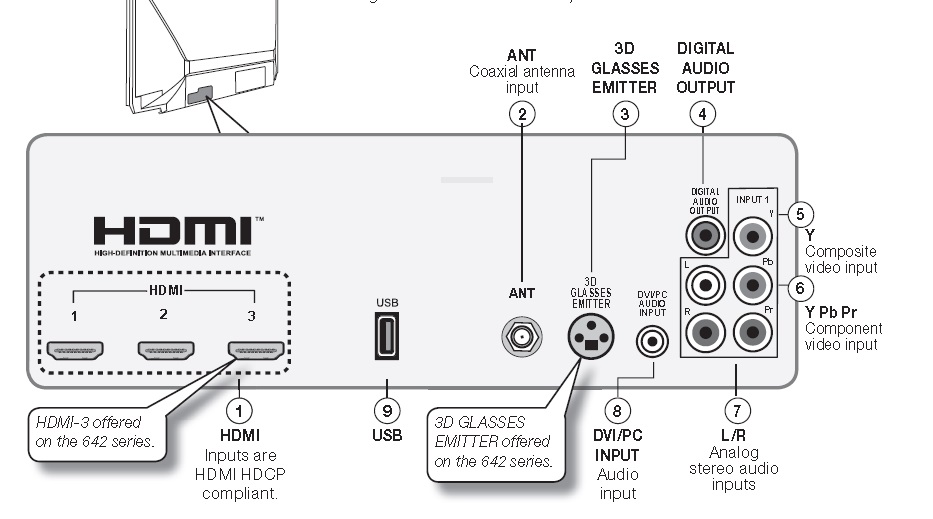 Your 620 Mitsubishi home cinema can bring variety to your home entertainment centre.
Your 620 Mitsubishi home cinema can bring variety to your home entertainment centre.
You can your 620 Mitsubishi home cinema of your Blu-ray players, newer DVD players, video games, 3D content, and set-top boxes to watch your favourite films, TV shows or play favourite games.
Review all the available options
1. HDMI® Inputs (High-Definition Multimedia Interface)
The HDMI inputs support uncompressed standard and high-definition digital video formats, bitstream Dolby Digital 5.1, and PCM digital stereo audio. Use the HDMI inputs to connect to high-definition receiver or DVD player. These inputs support 480i, 480p, 720p, 1080i, and 1080p video formats. The TV’s HDMI inputs are compatible with many DVI-D and HDMI computer video signals. To connect a device’s DVI output to the TV’s HDMI input, use an HDMI-to-DVI adapter or cable plus an analog audio cable. Connect the audio cable to the DVI/PC AUDIO INPUT jack on the TV to receive audio from your DVI device.
2. ANT ( Antenna)
Connect your main antenna or direct cable service(without a cable box) to ANT. The ANT input can receive digital and analog over-the-air channels from a VHF/UHF antenna or non-scrambled digital/analog cable source.
3. 3D GL ASSES EMITTER
Use this jack for the special synchronization emitter supplied with some 3D glasses. The emitter sends out a signal that synchronizes your 3D glasses with the screen display.
4. DIGITAL AUDIO OUTPUT
This output sends Dolby Digital or PCM digital audio to your digital A/V surround sound receiver. Incoming analog audio is converted by the TV to PCM digital audio. If you have a digital A/V receiver, this is the only audio connection needed between the TV and your A/V receiver.
5. Y/VIDEO (Composite Video)
Analog standard-definition video inputs. Use the adjacent R and L inputs if you wish to send audio to the TV speakers.
6. Y/VIDEO Pb Pr (Component Video)
Analog video inputs able to accept high-definition video from a high-definition source device. Use the adjacent R and L inputs if you wish to send audio to the TV speakers.
7. L/R (INPUT 1 audio)
Analog stereo inputs for use in conjunction with adjacent composite or component video jacks.
8. DVI/PC INPUT
Connect a DVI device to one of the TV’s HDMI inputs and use this jack to send analog audio to the TV.
9. USB
For software updates only. To check for updates, visit www.mitsubishi-tv.com and follow the support link.
HDMI Cable Categories
HDMI cables are available as Standard and High-Speed types.
High-Speed HDMI Cables:
Blu-ray players, newer DVD players, video games, 3D content, and set-top boxes require High-Speed HDMI cables, suitable for clock frequencies up to 340 MHz or data rates of up to 10.2 gigabits per second. Use high-speed cables for 1080p HD signals carrying extended color encodings (i.e., 30 or more bits, also called Deep Color). High-Speed HDMI cables are also suitable for standard HDTV signals. Mitsubishi recommends you use high-speed HDMI cables to connect newer source devices High-speed cables bring you the full benefits of Deep Color. These HDMI inputs can also accept digital DVI video signals.
Standard HDMI Cables:
Standard HDMI cables may be unmarked. They are suitable for standard HDTV 720p, 1080i, and 1080p signals with 8-bit color depth. Use Standard HDMI cables for clock frequencies up to 74.25 MHz or data rates of up to 2.2 gigabits per second.
Continue reading:
Part 2: Connecting HDMI devices to your 620 Mitsubishi home cinema
Having problems figuring this out or need more help? Sign up to our forum and get all the help you need.

