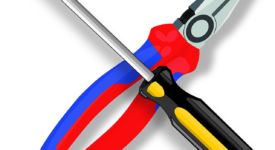The day before your presentation, it’s a good idea to do a test connecting your MAC laptop to your projector.
Types of connections
The type of connection needed for your laptop depends on your projector.:
- VGA: Video Graphics Array
- DVI: Digital Visual Interface
- HDMI: High Definition Multimedia Interface
- RS-232 serial port is found on older computers
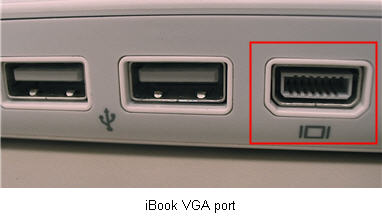 Turn ON your laptop and make sure there are no other programs are open.
Turn ON your laptop and make sure there are no other programs are open.
Plug in projector to an electrical outlet and turn it ON. Wait for the blue screen to appear on screen.
Simply connect one end of the VGA adapter to the output port on your MAC laptop, then connect the other end to the appropriate connector on the projector or external display.
Connect the video cable (usually VGA) from the projector to the MAC laptop You will need the Mac adapter cable. The dongle end of the cable will plug into the MAC port. The type of cable you need depends on the MAC computer or MAC laptop. This cable should have been included with your laptop.
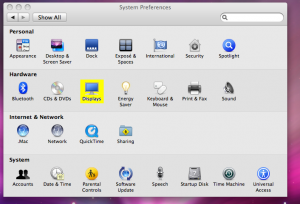
Once the MAC laptop and projector are connected, click on the Apple Menu in the top left corner of your screen. Select System Preferences from the drop-down menu. Open the Display Preference panel.
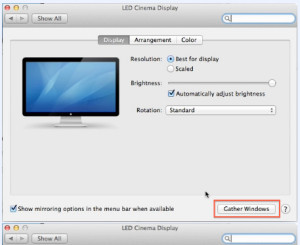 When the Displays window appears, click the Detect Displays button.
When the Displays window appears, click the Detect Displays button.
For those using the latest operating system, the Detect Displays button is not readily displayed. Hold the OPTION key to see the Gather Windows button.
This will automatically synchronize your MAC laptop and projector.
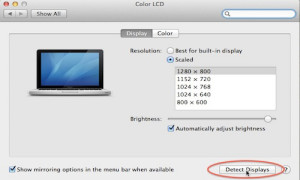
At this point your projector and MAC laptop should be synchronized. If not, try following the steps below:
Check the Mirror Displays box in the lower left-hand corner of the window of the MAC laptop. (Note: After checking this box, please wait several seconds. Once the displays are mirrored, you should see the same image on both your projector and computer.)
Start your presentation.
Article Categories:
How to