 Don’t call a technician to replace the Optoma TW536 projector lamp!
Don’t call a technician to replace the Optoma TW536 projector lamp!
Instead, follow this easy how-to guide and install a new lamp quickly and easily. When it’s time to replace the Optoma TW536 projector lamp may also notice the Lamp-LED light flashing red or the picture quality starting to get poor resolution with washed out colours.
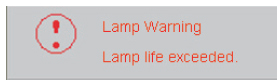 You will also see the lamp warning message flash on screen. This means you have no more than 30 hours before the bulb will burn out. Change the Optoma BL-FU185A lamp in your Optoma TW536 immediately.
You will also see the lamp warning message flash on screen. This means you have no more than 30 hours before the bulb will burn out. Change the Optoma BL-FU185A lamp in your Optoma TW536 immediately.
Authentic lamps are critical!
You’ll want the best lamp for your Optoma TW536 and that means buying directly from an authorized manufacturer. Look for the seal of approval that lets you know you are buying an authentic projector lamp. Why avoid generics? While their price tag may seem appealing, you get what you pay for and with compatible, generic lamps that means a whole lot of headaches:
- shorter lamp life than original lamps
- created with toxic materials and carcinogenic parts including Krypton-85
- prone to explosions
- can damage the sensitive electronics in your projectors
- when you buy copy-cat lamps you get no guarantee or refunds
- installing a generic lamp voids your projector’s warranty.
Learn How to buy an authentic lamp.
Find this lamp sold on Amazon by these authorized dealers:
- Optoma BL-FU185A, UHP, 185W Projector Lamp
Optoma BL-FU185A Projector lamp – UHP – 185 Watt – for Optoma DS316, ES526, EW536, EX536, Pro350, TS526, TW536, TX536, Home Theater Series HD66
- BL-FU185A Optoma Projector Lamp Replacement. Projector Lamp Assembly with Genuine Original Philips UHP Bulb Inside.
- Optoma BL-FU185A Replacement Lamp for TS526/PRO150S/DS316/TX536/PRO250X/DX619 Projectors
- Optoma 00185 – BL-FU185A Projector Light Bulb
Installing the Optoma BL-FU185A
Before replacing the Optoma BL-FU185A follow these crucial safety tips to prevent injury to yourself or the projector:
- Switch off the power to the Optoma TW536 projector by pressing the Power/Standby button.
- Disconnect the power cord.
- Allow the projector to cool down for at least 30 minutes. If should be cool to the touch. These projectors run using high temperatures and you can burn yourself badly if you don’t allow the projector to cool down.
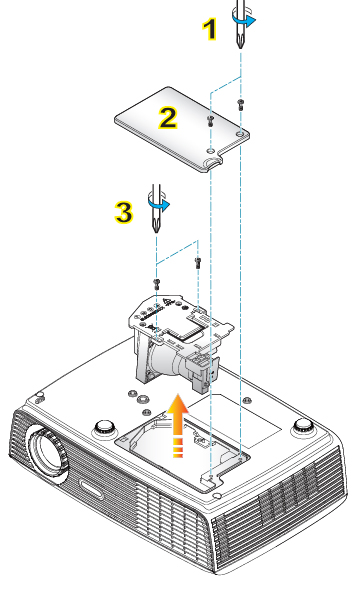 1. Use a screwdriver to undo the two screws holding the lamp cover in place. The screws on the lamp cover and the lamp cannot be removed.
1. Use a screwdriver to undo the two screws holding the lamp cover in place. The screws on the lamp cover and the lamp cannot be removed.
2. Remove the lid and place to one side. Don’t lose the lid as the Optoma TW536 projector will not turn back on until the lamp cover has been properly installed.
3. Remove the two screws holding the Optoma BL-FU185A in place.
Note: The used Optoma BL-FU185A lamp contains mercury and should be properly recycled. Don’t throw it into regular garbage.
4. Lift up the wire handle on the Optoma BL-FU185A lamp and slowly remove it from the projector. Be careful not to bang the lamp against the projector as this may case the bulb to break. Learn what to do if the lamp has exploded inside the projector.
5. Remove the new Optoma BL-FU185A from its packaging. Taking care not to touch the actual bulb, lift up the handle on the new lamp and insert it gently into the Optoma TW536 projector.
6. Tighten the two screws on the lamp.
7. Replace the lamp cover and tighten its two screws. Reset the lamp timer.
Reset the Lamp Replacement Timer
The Optoma DS316 projector has an automatic lamp timer that tracks the numbers of hours left in the lamp. When the Optoma BL-FU185A is approaching end of life, the lamp replacement timer will trigger the warning system. If you don’t reset the lamp replacement timer you run the risk of the lamp being used beyond its recommended life and possibly exploding in the projector.
Should the lamp explode, learn what to do.
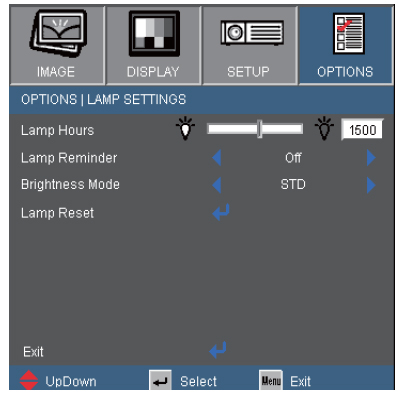
To reset the Lamp Replacement Timer:
- Turn on the projector.
- Using the remote press MENU
- Select OPTIONS
- Select LAMP SETTINGS
- Select LAMP RESET
- Select YES.
- Press MENU to exit.
Extend the life of the Optoma BL-FU185A lamp:
- Chose the “STD” mode to to dim the projector lamp and lower power consumption. This will extend the lamp life by up to 130%.
- Keep your air filters clean to avoid overheating the projector.
- Every 24 hours, turn off the projector and let it stand for 1 hour
- Make sure there is enough airflow around the Optoma TW536 projector particularly if it’s been permanently mounted.
- Learn more with Top tips for extending DLP projector lamp life

