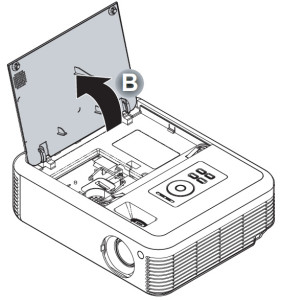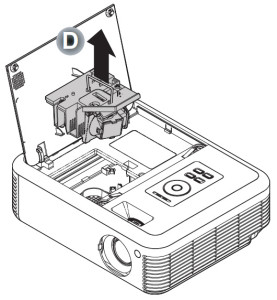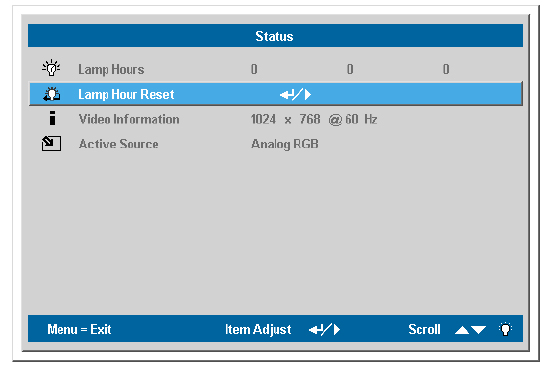Replace the Optoma EP771 projector lamp in three easy steps!
 Follow these guidelines to change the Optoma EP771 projector lamp easily and quickly.
Follow these guidelines to change the Optoma EP771 projector lamp easily and quickly.
Step One: Have the correct lamp
Your Optoma EP771 projector uses the Optoma BL-FP200D lamp. There are lots of choices out there for buying your lamp but to keep your Optoma EP771 projector working properly, you’ll want to invest in an authentic lamp. Since selling online has few regulations, it’s easy to get duped into buying an inferior knock-off lamp posing as an authentic one.
Watch for these telltale signs you are about to purchase a counterfeit lamp:
- low price that seems too good to be true. Generic lamps have a much shorter life
- labelling that looks amateurish
- Mismatched elements, glue on the edges. Often these lamps use toxic chemicals as substitutes
- Bulb that is scratched inside its cage. Generic lamps are more prone to overheat and explode
Remember that generic lamps are properly calibrated to work with the sensitive electronics in projectors and installing can void the guarantee on our Optoma 771.
Buy this lamp on Amazon from the following authorized dealers:
- Optoma BL-FP200D, P-VIP, 200W Projector Lamp
- BL-FP200D DE.3797610.800 Original Projector Lamp for OPTOMA EP771 TX771 DX607 High Quality
- Optoma BL-FP200D Projector lamp – P-VIP – 200 Watt – for Optoma EP771
- eWorldlamp High Quality BL-FP200D DE.3797610800 Original Bare Bulb Lamp Compatible for OPTOMA EP771 TX771 DX607 Projector
Step Two: Installing the Optoma BL-FP200D lamp
When your Optoma BL-FP200D is reaching end of life you will see the Lamp LED on the EP771 projector start flashing orange. You may also notice the image has gotten dark or started to deteriorate.
Follow these important safety tips before changing the lamp:
- Switch off the power to the projector by pressing the Power/Standby button.
- Allow the projector to cool down for at least 30 minutes. If should be cool to the touch. The EP771 projector runs using high temperatures and you can burn yourself badly if you don’t allow the projector to cool down before changing the lamp.
- Disconnect the power cord.
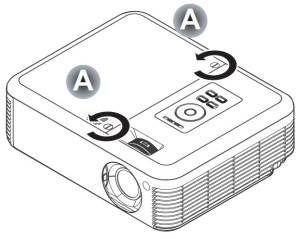 Step A
Step A
- Use a screwdriver to loosen the screws holding the lamp cover in place. Make sure you have followed the safety tips before taking the cover off. The Optoma EP771 projector should be cool to the touch.
Step B
- Lift the cover up. It will not come completely off so don’t force it back any further than what is seen in the picture.
- NOTE: Forcing it back may cause breakage and the Optoms EP771 projector will not turn back on unless the lamp fits securely.
Step C:
- Remove both screws holding the Optoma BL-FP200D in place.
- NOTE: The Optoma BL-FP200D contains mercury and should not be thrown into regular garbage. Recycle your used lamps!
Step D:
- Lift the wire handle on the Optoma BL-FP200D and gently remove it from the projector. Be careful not to hit the lamp or you can cause it to break.
- Take the new Optoma BL-FP200D out of its packaging and lift the handle on the lamp. Gently place it into the projector making sure not to touch the actual bulb. Oil from fingerprint marks can burn black spots onto the lamp when it heats up.
- Tighten the screws on the lamp.
- Close the lid. Tighten the cover screws on the Optoma EP771.
- You are now ready to reset the lamp timer.
Step 3: Reset the Optoma EP771 lamp timer
Your Optoma EP771 comes equipped with an automatic lamp timer that tracks the number of hours left for the Optoma BL-FP200D lamp. Each time you change the lamp you need to reset the lamp timer. Failure to do so may cause the projector to use the lamp over the recommended period of time resulting in the lamp exploding.
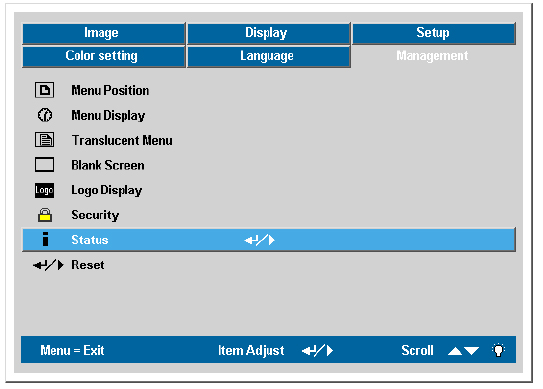
- Press the Menu button to open the On-Screen-Data (OSD) menu.
- Press the right/left arrow button to move to the Management menu.
- Press the up/down arrow button to move down to Status.
- Press the right arrow or Enter button to enter Status menu
- Press the up/down arrow button to move down to Lamp Hour Reset.
- Press the right arrow or Enter button to select Reset option.
- Press the down button, then up button, then left button, then right button.
- The Status menu appears again showing the Lamp Hours reset to zero.
Extend the life of the Optoma BL-FP200D lamp
Get the Optoma BL-FP200D to last longer by setting the lamp mode to Econo.
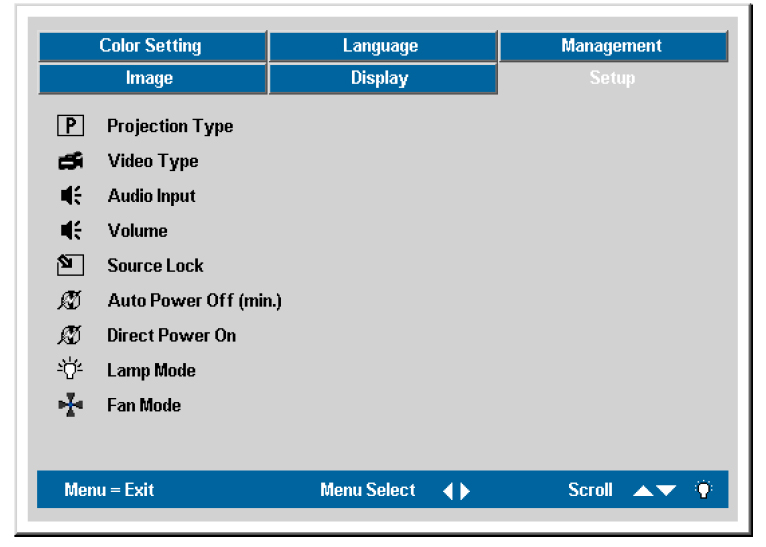
- Press the Menu button to open the On-Screen-Data (OSD) menu.
- Press the right/left arrow button move to the Setup menu.
- Press the up/down arrow button to the Lamp Mode.
- Press the right/left arrow button to choose the lamp mode:
- Eco: Uses less power and extends lamp life, but decreases lamp brightness.
- Normal: Gives a normal picture with regular lamp life
- Bright: Uses more power and reduces lamp life, but increases lamp brightness.