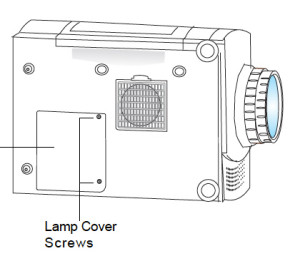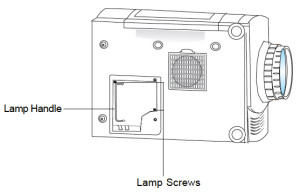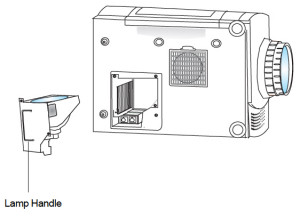Replace the Optoma EP615H projector lamp
Replace the Optoma EP615H projector lamp
Changing the Optoma EP615H projector lamp is not complicated. You’ll need a new OEM Optoma BL-FU150A Projector Lamp. Be sure it’s an authentic EP615H projector lamp to keep your Optoma EP615H projector working at its optimum levels.
Scroll down for info on the health risks associated with generic lamps.
End-of-life warning signs
The EP615H projector lamp has an expected lamp life of 2000 hours, if regular maintenance is being done. Read more the Top 10 Maintenance Tips on your 1080p Optoma projector.
Watch for these warning signs that tell you the EP615H projector lamp is reaching its end of life:
- image that looks washed out, has strange colours or seems to be deteriorating
- lamp light flashing on the projector
- warning message appears on screen
Buy this lamp on Amazon from the following authorized dealers:
Replacing the Optoma BL-FU150A lamp
NOTE: The Optoma BL-FU150A lamp contains mercury and should not be thrown into regular garbage. Recycle your used lamps! If you bought from an authentic manufacturer they will recycle the lamp for you at no extra cost. Generic manufacturers don’t recycle.
Follow these safety steps first:
- Switch off the power to the Optoma EP615H projector by pressing the Power/Standby button.
- Unplug the electrical cord.
- Allow the projector to cool down for at least 60 minutes. If should be cool to the touch. These projectors run using high temperatures and you can burn yourself badly if you don’t allow the projector to cool down.
- The lamp cover is found on the bottom of the EP615H projector.
- Gently turn the projector onto it’s side.
- Unscrew the two screw holding the lamp cover in place. Put the cover and screws to one side. Don’t lost the cover since the Optoma EP615H projector won’t work without the lamp cover.
- Unscrew the two screws holding the Optoma BL-FU150A lamp in place. Gently life out the wire handle on the lamp and pull the lamp out.
- Be careful not to bang the lamp against the projector as this may case the bulb to break.
- Learn what to do if the lamp has exploded inside the projector.
- NOTE: The BL-FU150A contains mercury and should not be thrown into regular garbage. Recycle your used lamps!
- Remove the packaging from the new Optoma BL-FU150A lamp. (Did you buy an authentic lamp?)
- Lift up the wire handle and slowly put the new lamp into the Optoma EP615H projector.
- Be sure not to touch the actual bulb. Oil from your fingers can burn black spots onto the lamp once it starts heating up.
- Tighten the two screws on the lamp.
- Place the lamp cover back on. Screw the two lamp screws back into the lamp cover.
Resetting the Optoma EP615H lamp timer
The lamp timer in the Optoma EP615H is designed to keep track of the lamp life and trigger the lamp replacement warning message when the Optoma BL-FU150A lamp. reaches its end of life. You must reset the lamp timer every time you change the lamp. Do not reset the timer unless the lamp has been changed or you run the risk of using the lamp life beyond it’s recommended time and having it explode inside the projector.
To reset the lamp timer:
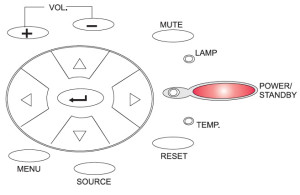
- Place the projector lying back down.
- Plug in the electrical cord.
- Turn the projector back on to reset the lamp timer.
- To open the On-Screen Display(OSD) menu:
- Press the MENU button on the Remote Control or Panel Control.
- To select among different menus, press the MENU button again.
- Use the UP or DOWN keys to scroll through the options until you reach the LAMP option.
- Scroll down to the Lamp reset option.
- Choose yes and reset the lamp hours to zero.
- Use the RIGHT or LEFT buttons to choose your reset selection.
- To exit the OSD, scroll down to the EXIT MENU and press MENU.
Why avoid generics:
- generic lamps have a much shorter life so are actually more expensive in the long run
- Krypton-85 and other toxic chemicals are used to create counterfeit lamps
- compatible lamps are more prone to overheat and explode
- copycat manufacturers don’t know how to properly calibrate their lamps to work with the sensitive electronics in projectors
- copycat manufacturers offer no guarantee or refunds
- the warranty on your Optoma EP615H projector will become void.