 Install a new lamp in your Epson Powerlite S5 projector is simple and fast.
Install a new lamp in your Epson Powerlite S5 projector is simple and fast.
Follow this 3-step guide to a new Epson ELPLP41 projector lamp.
Step 1: Know when to replace
Watch for the signs that the Epson ELPLP41 needs to be replaced in the Epson Powerlite S5 projector:
- Dark image
- Image that has deteriorated
- On warning message appears on screen
- Lamp light flashes orange
You can expect up to the 3000 hours of use with the Epson ELPLP41 before it needs to be replaced, if you have installed an authentic lamp.
Step 2: Buy authentic
You’ll want to protect your investment and buy the best possible lamp for your Epson Powerlite S5 projector. Why jeopardize the projector to save a few dollars. Copycats lamps advertised as “generic compatible” lamps may appear to be a bargain but they actually will end up costing more in the long run. Why? Because generic lamps actually have shorter lamp life than original lamps and are prone to explosions. Since copy cat manufacturers lack the genuine materials, they resort to using toxic materials and carcinogenic parts including Krypton-85.
Be sure to purchase an authentic Epson ELPLP41 projector lamp for your Epson Powerlite S5 projector and avoid incompatible parts that can damage the sensitive components in your projector. Save yourself unnecessary headaches You’ll be getting a far superior product with a replacement guarantee and tech support.
Read more about the 7 Ways to Spot a Counterfeit Lamp.
Step 3: Install the Epson ELPLP41
Before installation:
- Turn power button off wait for light to stop flashing.
- Turn off power switch on Epson Powerlite S5 projector.
- Unplug the power cord.
- Allow the Epson Powerlite S5 projector to cool for one hour – it should be cool to the touch. Inside of the projector can be very hot since these machines operator under high temperatures and you run the risk of being burned if the projector has not cooled down.
- Do not operate the projectors while any of the lamps are removed as this may result in malfunctions, fire hazard and other accidents.
Caution: Don’t touch the screen or the actual bulb with your finger since the oil from your skin can cause a black spot on the bulb.
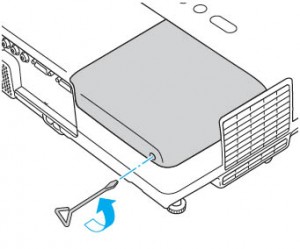
The lamp cover is found on top of the Epson Powerlite S5 projector. Loosen the lamp cover screw — you can’t remove it only loosen it.
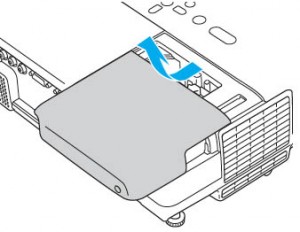
Slide the Epson Powerlite 77C lamp cover off.

Loosen the two screws holding the Epson ELPLP41 lamp in place. You be able to remove them completely from the lamp — only loosen them enough to remove the lamp.
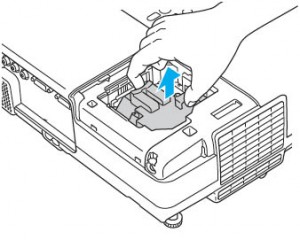
Grab the Epson ELPLP41 lamp by the two indents on the lamp. Gently remove the lamp by lifting straight up.
Pulling too quickly can cause the bulb to shatter. Learn what to do should the bulb shatter.
NOTE: The Epson ELPLP41 lamp contains mercury and should not be thrown into regular garbage. Recycle your used lamps! If you bought from an authentic manufacturer they will recycle the lamp for you at no extra cost (another reason to buy authentic lamps).
Gently insert the Epson ELPLP41 lamp following the rail guide. Make sure it’s facing the correct way. If it’s not facing the right way, the lamp will not go in properly. Push the lamp down firmly where you see the PUSH label. Tighten the screws on new Epson ELPLP41 lamp when it’s fitted properly into the projector
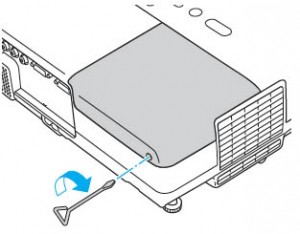
Replace the lamp cover and tighten the screw on the Epson Powerlite S5 projector lamp cover.
You are now ready to reset the lamp timer.
Reset the lamp timer on the Epson Powerlite S5 projector
Reset the Epson Powerlite S5 Lamp Replacement Counter only when the Epson ELPLP41 lamp has been replaced.
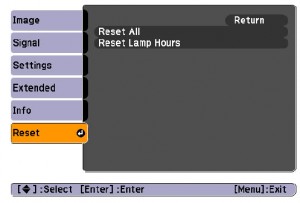
- Press the MENU button on the remote control. The Lamp Reset Menu will appear.
- Scroll down to the RESET LAMP HOURS. Press ENTER.
- A prompt appears asking if you want to replace the lamp.
- Select YES and press ENTER.
- Press MENU to exit.
Prolong the life of the Epson ELPLP41 lamp:
Extend the life of the newly installed Epson ELPLP41 with the following tips:
- Keep your air filters clean to avoid overheating the projector.
- Turn off the Epson Powerlite S5 projector and let it stand for at least one hour ever 24 hours. An average use of four to five hours per day will ensure longer lamp life.
- Make sure there is enough airflow around the projector particularly if it’s been permanently mounted.
- Learn more with Top tips for extending DLP projector lamp life

