Installing a new ASK C200 projector lamp
When the ASK C200 projector lamp reached 2,000 hours, the LED light will blink red and the projector will turn off. Replace the ASK C200 projector lamp immediately.
To check the lamp life go into the ABOUT menu found on the MAIN menu page.
Buy authentic!
Invest in an original ASK Proxima SP-LAMP-006 projector lamp and protect your ASK C200 projector from harm. Only authentic lamps can give you the quality and proper components needed for your ASK C200 projector.
Although generic-compatible lamps look like a great bargain since they are sold at discount prices, these knock-off lamps will actually cost you more money. They’ve created with inferior materials and poor workmanship so actually have a shorter life span than 2,000 hours. They are also highly susceptible to explosions and can damage the precise components in your ASK C200 projector. An additional worry are the toxic chemicals used by copy-cat manufacturers to duplicate the technology. Many of these lamps have been manufactured with the carcinogenic Krypton-85.
Why risk your health, void your warranty and possible ruin your ASK C200 projector just to save a few dollars? Save yourself the hassle and go with a genuine ASK Proxima SP-LAMP-006. Learn more about spotting dangerous projector lamps by reading our article: 7 tips for spotting counterfeits.
Buy this lamp on Amazon from the following authorized dealers:
- AuraBeam Professional Replacement Projector Lamp for Ask Proxima SP-LAMP-006 With Housing (Powered by Philips)
- AuraBeam Economy Replacement Projector Lamp for Ask Proxima SP-LAMP-006 With Housing
- SpArc Bronze for Ask Proxima SP-LAMP-006 Projector Replacement Lamp with Housing
STEP TWO: Installing the new lamp
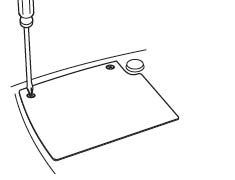 1. Turn off the ASK C200 projector and unplug the power cord. You don’t want to operate the projector with the lamp door removed and this will cause the projector to overheat.
1. Turn off the ASK C200 projector and unplug the power cord. You don’t want to operate the projector with the lamp door removed and this will cause the projector to overheat.
2. Wait 60 minutes for the ASK PC200 projector to cool thoroughly. The projector operates at a high temperature and there is a danger of burning if the projector is not cool enough.
3. Turn the ASK C200 upside down. Remove the lamp cover by unscrewing the two screws holding the cover in place. Slide the lamp out of its slot.
NOTE: Be sure to properly recycle your used ASK Proxima SP-LAMP-006 lamps. These lamps contain mercury so can’t be placed into regular garbage.
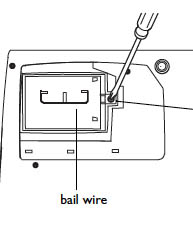 4. Loosen the screw holding the ASK Proxima SP-LAMP-006 lamp in place.
4. Loosen the screw holding the ASK Proxima SP-LAMP-006 lamp in place.
5. To remove the ASK Proxima SP-LAMP-006 lamp, grasp the bail wire handle and gently pull the lamp module out. Be careful not to touch the glass bulb as this may cause it to shatter. Oil from your finger will also leave traces on the bulb and cause black spots when the lamp heats up.
6. Put the new ASK Proxima SP-LAMP-006 lamp into the housing. Be sure the wire handle is down flat.
7. Tighten the top screw on the lamp to secure it in place.
8. Slide the lamp cover back into the tabs. Tighten the two screws on the cover.
9. Plug the power cord in and press the POWER button to turn the projector back on.
10. Reset the lamp hour time.
Step 3: Resetting the Lamp Timer
Now you’ve installed a new ASK Proxima SP-LAMP-006 you’ll want the ASK C200 projector to accurately track the number of hours left in the lamp life. You’ll need to reset the Lamp Timer. There are two ways to reset the Lamp Timer:
Using the menu options:
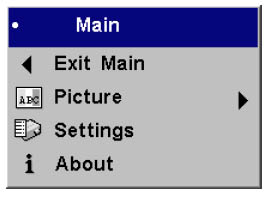 Press the MENU button on the remote or keypad.
Press the MENU button on the remote or keypad.
Use the ARROW button to scroll down to the SETTINGS menu. Press SELECT button.
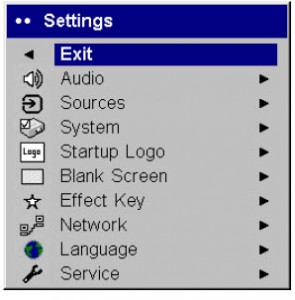
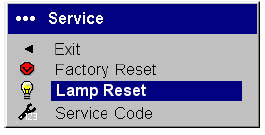 Scroll down to the SERVICE option.Press the SELECT button.
Scroll down to the SERVICE option.Press the SELECT button.
Scroll down to the RESET LAMP option. Press the SELECT button.
The lamp hour will be reset to zero.
Using the projector’s keypad:
Hold down both VOLUME keys simultaneously for 10 seconds. The LED with turn green and the ASK C200 projector will turn on.


